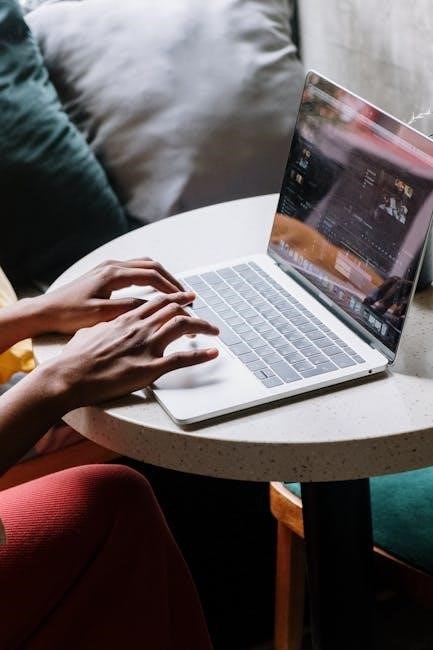The Status 7 Day Digital Timer Switch is a device designed for automated control of electrical appliances. It allows users to schedule ON/OFF times. The timer can enhance energy efficiency and provides convenience. It helps automate lighting and other devices.
Initial Setup and Charging
Before using the Status 7 Day Digital Timer Switch, it’s crucial to perform the initial setup and charging. The timer often comes with an internal rechargeable battery. This battery might need a full charge, especially if the device is new or has been stored for a while. To begin, plug the timer into a standard wall socket.
Allow it to charge for several hours. This ensures the battery has sufficient power to maintain settings during power outages. Refer to the user manual for the recommended charging time. Some models feature a charging indicator light. This light typically turns on during charging and turns off when fully charged. Avoid interrupting the charging process. This can maximize the battery lifespan.
Once charging is complete, unplug the timer. You can now proceed with setting the current time and programming your desired ON/OFF schedules. Neglecting the initial charging may result in the timer losing its settings. This is particularly true during power interruptions. By properly charging the device, you ensure reliable operation and maintain the programmed settings. It also avoids the need for frequent reprogramming. This step sets the foundation for effective use of the timer switch.
Setting the Current Time and Day
Setting the correct time and day on your Status 7 Day Digital Timer Switch is essential for its proper functioning. Before programming any ON/OFF times, ensure the timer displays the accurate time and day of the week. Start by locating the “CLOCK” button on the timer. Press and hold this button. Simultaneously press the “HOUR” button to adjust the hour.
Continue holding the “CLOCK” button. Then press the “MIN” button to set the minutes. Release both buttons once the correct time is displayed. Next, set the day of the week. While still pressing the “CLOCK” button, use the “WEEK” or “DAY” button to cycle through the days. Stop when the correct day is shown on the display.
Some models may use a 12-hour (AM/PM) format. Ensure the correct AM or PM setting is selected. This is crucial for accurate scheduling. Once the time and day are set, release all buttons. The timer should now display the current time and day accurately. Verify the settings to ensure they are correct. Inaccurate time settings will lead to incorrect ON/OFF switching. This will defeat the purpose of the timer. Correct time setting ensures that your appliances are controlled according to your intended schedule.

Programming ON/OFF Times
Programming ON/OFF times on the Status 7 Day Digital Timer Switch allows you to automate your devices. To begin, press the “PROG” button. This will enter the programming mode. The display will show “ON 1” or a similar indication. This signifies the first ON time setting. Use the “HOUR” and “MIN” buttons to set the desired ON time.
After setting the ON time, press the “PROG” button again. The display will now show “OFF 1”. This allows you to set the first OFF time. Again, use the “HOUR” and “MIN” buttons to set the desired OFF time. Once the OFF time is set, press the “WEEK” or “DAY” button. This lets you select the days for this program. You can choose individual days or blocks of days.
Repeat these steps for each additional ON/OFF program you wish to set. Most timers allow multiple programs per day. To review your programmed settings, press the “PROG” button repeatedly. The display will cycle through all programmed ON/OFF times. To exit programming mode, press the “MANUAL” or “CLOCK” button. Ensure the timer is set to “AUTO” mode. This allows the programmed settings to take effect. Test your settings to confirm that the timer switches ON and OFF at the programmed times. Correct programming ensures your devices operate according to your schedule.
Manual Override Function
The manual override function on the Status 7 Day Digital Timer Switch offers immediate control over the connected device. This feature allows you to bypass the programmed settings temporarily. It lets you switch the device ON or OFF regardless of the scheduled times. To use the manual override, locate the “MANUAL” or “OVERRIDE” button on the timer. Pressing this button changes the current state of the output.
If the device is currently OFF due to the programmed schedule, pressing the button turns it ON. Conversely, if it’s ON, pressing the button turns it OFF. Some timers have multiple manual override modes. These include “ON,” “OFF,” and “AUTO.” Selecting “ON” forces the device to remain ON indefinitely; Selecting “OFF” keeps it OFF. Choosing “AUTO” returns the timer to its programmed schedule.
The display usually indicates the current override status. Look for indicators like “MANUAL ON” or “MANUAL OFF.” To revert to automatic operation, ensure the display shows “AUTO”. The manual override is useful for temporary adjustments. It accommodates unexpected needs without altering the programmed schedule. This feature provides flexibility. It ensures you retain control even with automated settings. Remember to switch back to “AUTO” to resume scheduled operations.
Understanding the Display Indicators
The Status 7 Day Digital Timer Switch features a display panel. This panel provides key information about its current status and settings. Understanding these indicators is crucial for effective operation. The primary display usually shows the current time and day of the week. It ensures you know the timer’s real-time context.
Look for symbols indicating the active mode. “AUTO” means the timer follows the programmed schedule. “ON” indicates a manual override forcing the output ON. “OFF” shows a manual override keeping the output OFF. There are indicators for programmed ON/OFF times. These show when the next scheduled event will occur. A battery symbol indicates the status of the battery backup. This warns you if the battery is low. It ensures settings are preserved during power outages.
Some models have a “RANDOM” indicator. This shows that the random mode is active. This mode varies the ON/OFF times for security. A “HOLIDAY” indicator shows that the holiday settings are enabled. Indicators also show which days of the week are active in the current program. Carefully examine the display indicators. This allows you to quickly assess the timer’s status. It also helps ensure it operates as intended. Refer to the user manual for a complete list of indicators.
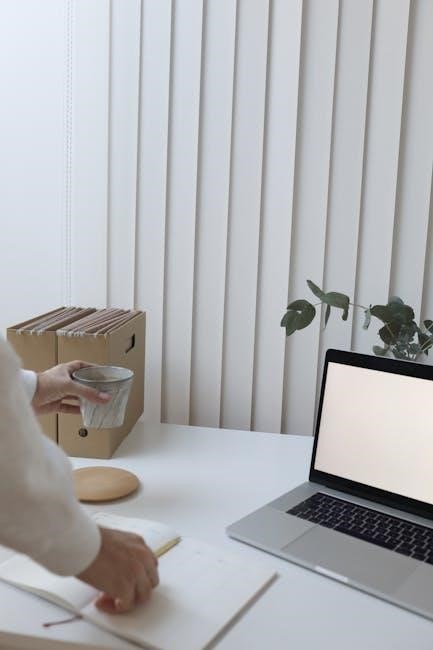
Switching Between Modes: ON, OFF, and AUTO
The Status 7 Day Digital Timer Switch provides three primary operating modes. These modes are ON, OFF, and AUTO. Understanding how to switch between them is essential. It allows you to control your appliances effectively. The ON mode manually forces the timer’s output to be always ON. This bypasses any programmed settings. It’s useful when you need continuous power to the connected device.
The OFF mode manually forces the timer’s output to be always OFF. This completely cuts power to the connected device. It also ignores any programmed settings. This mode is useful when you want to ensure the device is not running. The AUTO mode allows the timer to follow the programmed ON/OFF schedule. This is the standard operating mode for automated control.
Switching between modes is usually done using a “MODE” or “MANUAL” button. Pressing this button cycles through the available modes. The current mode is usually indicated on the display. It might be indicated by an icon or text. When switching to AUTO from ON or OFF, the timer immediately starts following the schedule. Be aware of the current time. Ensure it aligns with the programmed events. Refer to your timer’s manual. The manual provides specific instructions for switching modes.
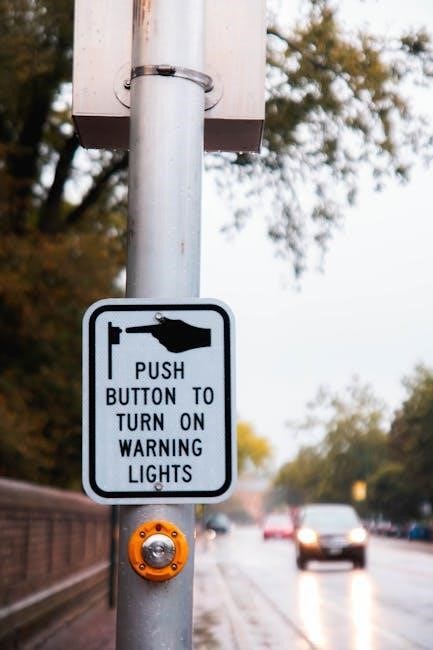
Battery Backup Function
The Status 7 Day Digital Timer Switch incorporates a battery backup function. This feature is crucial. It ensures the timer retains its settings during power outages. The battery backup prevents the loss of programmed ON/OFF times. It also prevents loss of the current time and day. This eliminates the need to reprogram the timer after every power interruption.
The battery is typically rechargeable. It charges while the timer is connected to a power source. The type of battery used can vary. It may be a Ni-MH or a lithium battery. The battery life also varies. Some batteries can last for several years. It depends on usage and the frequency of power outages;
When a power outage occurs, the timer automatically switches to battery power. The display might dim to conserve energy. The timer continues to keep track of time. It also stores the programmed settings. Once power is restored, the timer automatically switches back. It resumes normal operation. It is advisable to occasionally check the battery. Make sure it is functioning correctly. If the timer consistently loses settings after brief outages, the battery may need replacement. Consult the user manual. Follow the recommended procedure for battery replacement.

Random Mode and Holiday Settings
The Status 7 Day Digital Timer Switch often includes a random mode. This mode enhances security. It does so by simulating occupancy. It randomly turns lights ON and OFF. This deters potential intruders. The random mode is especially useful when you are away from home. It creates the illusion that someone is present. The random function adds an element of unpredictability. This makes it difficult for anyone to determine a pattern.
Many timers also offer holiday settings. These settings allow you to pre-program different schedules. You can do this for specific dates. For example, you can set a holiday schedule. This schedule operates while you are on vacation. The holiday mode might override the regular program. It will do so during the specified period. This ensures that the lights turn ON and OFF. This gives the impression of occupancy.
To activate the random mode, consult the user manual. Follow the specific instructions. The holiday settings will also be detailed. It will be detailed in the manual. You can set the start and end dates. You can also choose the desired ON/OFF times. Random mode and holiday settings provide added convenience and security. They do so while you are away from your home.
Troubleshooting Common Issues
When using the Status 7 Day Digital Timer Switch, you might encounter some common issues. One frequent problem is the timer not switching ON or OFF at the programmed times. Ensure the timer is in AUTO mode. Verify that the programmed times are correct. Check the AM/PM settings are accurate. Also, confirm that the power supply to the timer and the connected appliance is stable.
Another issue can be the display not showing any information. This usually indicates a power problem. Check the power outlet. Ensure the timer is properly connected. If the timer has a battery backup, it might need replacing. Refer to the manual for battery replacement instructions. If the display shows incorrect information, try resetting the timer to its factory settings.
If the timer is behaving erratically, such as switching ON and OFF at random times, the random mode might be activated unintentionally. Deactivate the random mode. Ensure the holiday settings are not interfering with the normal schedule. If the timer continues to malfunction, consult the troubleshooting section of the user manual. Contact customer support for further assistance. Always ensure safety precautions are followed. Disconnect the timer from the power supply before attempting any repairs.
Safety Precautions and General Maintenance
When using the Status 7 Day Digital Timer Switch, always prioritize safety to prevent accidents and ensure longevity. Before installation or maintenance, disconnect the timer from the power source to avoid electric shock. Ensure the timer is used within its specified voltage and current ratings. Overloading the timer can cause damage or create a fire hazard.
Keep the timer away from water and moisture to prevent short circuits and corrosion. Do not immerse the timer in any liquid. Clean the timer with a dry cloth. Avoid using harsh chemicals or abrasive cleaners. Regularly inspect the timer for any signs of damage. Check for frayed wires or cracked casings. If any damage is detected, discontinue use and replace the timer.
When not in use, store the timer in a dry and cool place, away from direct sunlight and extreme temperatures. If the timer has a battery backup, replace the battery every few years to ensure proper function during power outages. Dispose of old batteries properly, following local regulations; Never attempt to disassemble or repair the timer yourself, as this can void the warranty and create safety hazards. Consult a qualified electrician for any repairs or maintenance.